Refund an advance payment
1. Click on a customer
Click on a customer in the center dashboard.
Alternatively, you can search for a customer or go to the customer list and select one there.
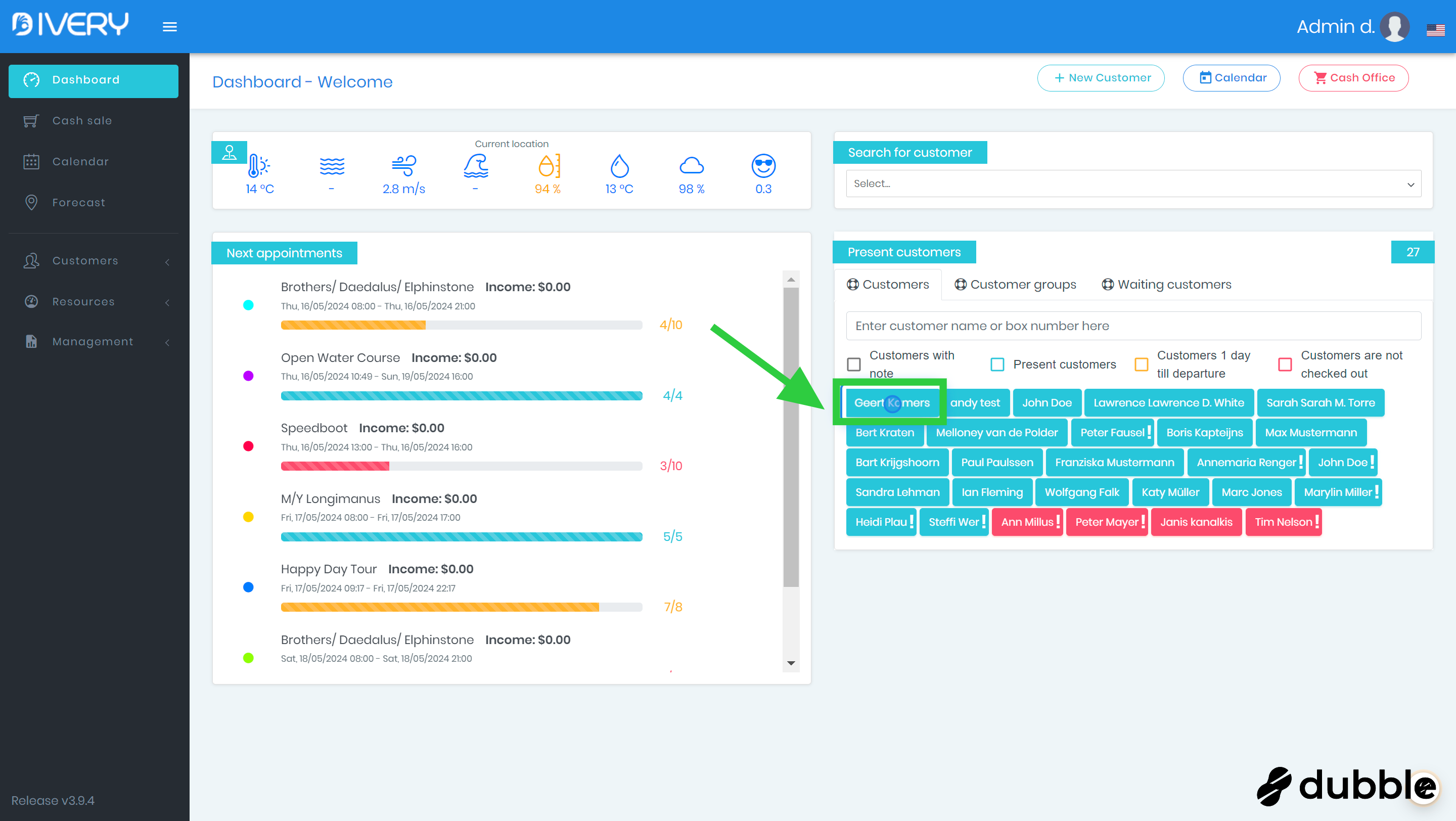
2. Click on "General"
Click the "General" button to view the customer's information page.
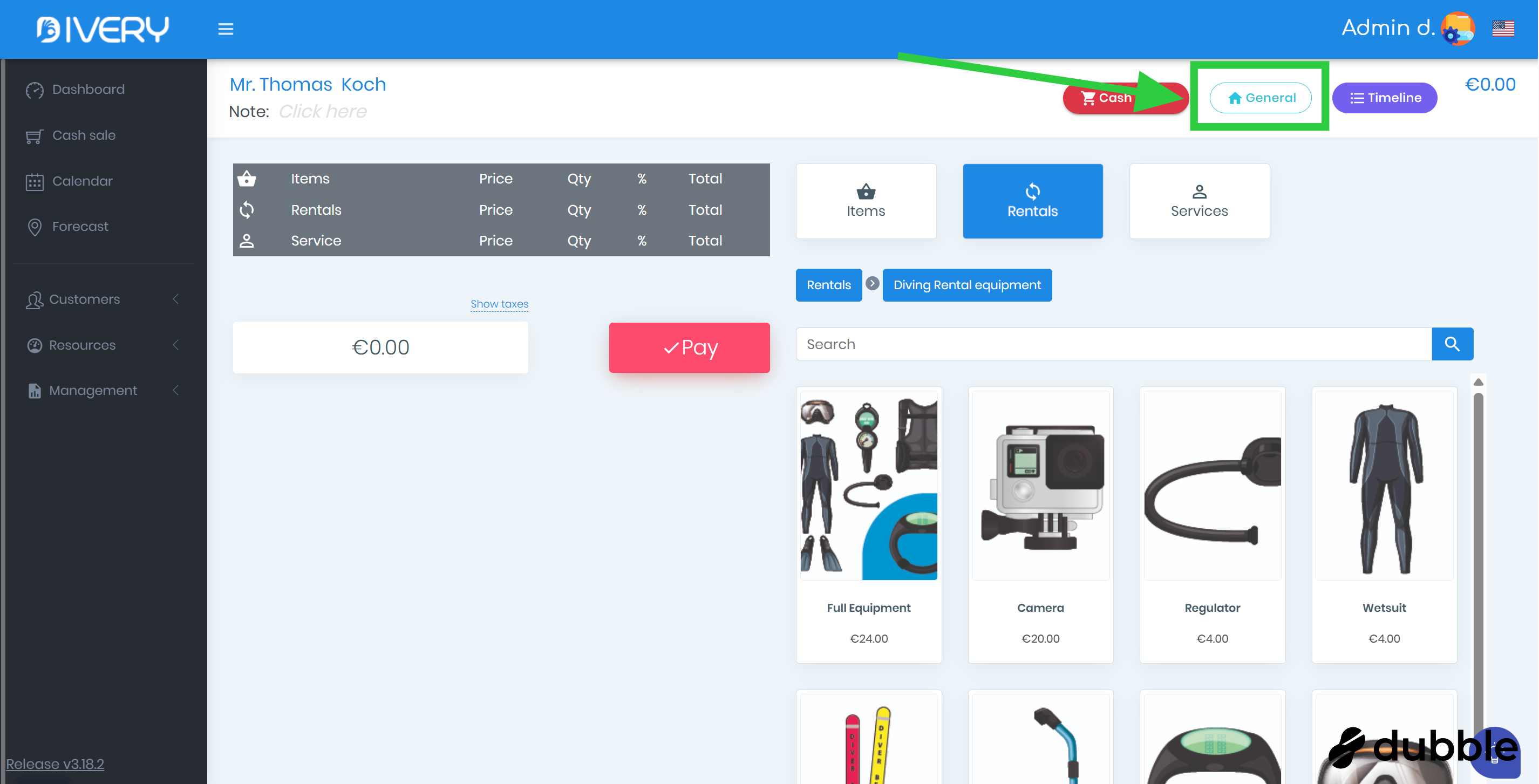
3. Select the "Transponder" tab
Make sure the tab, labeled "Transponder" , is selected.
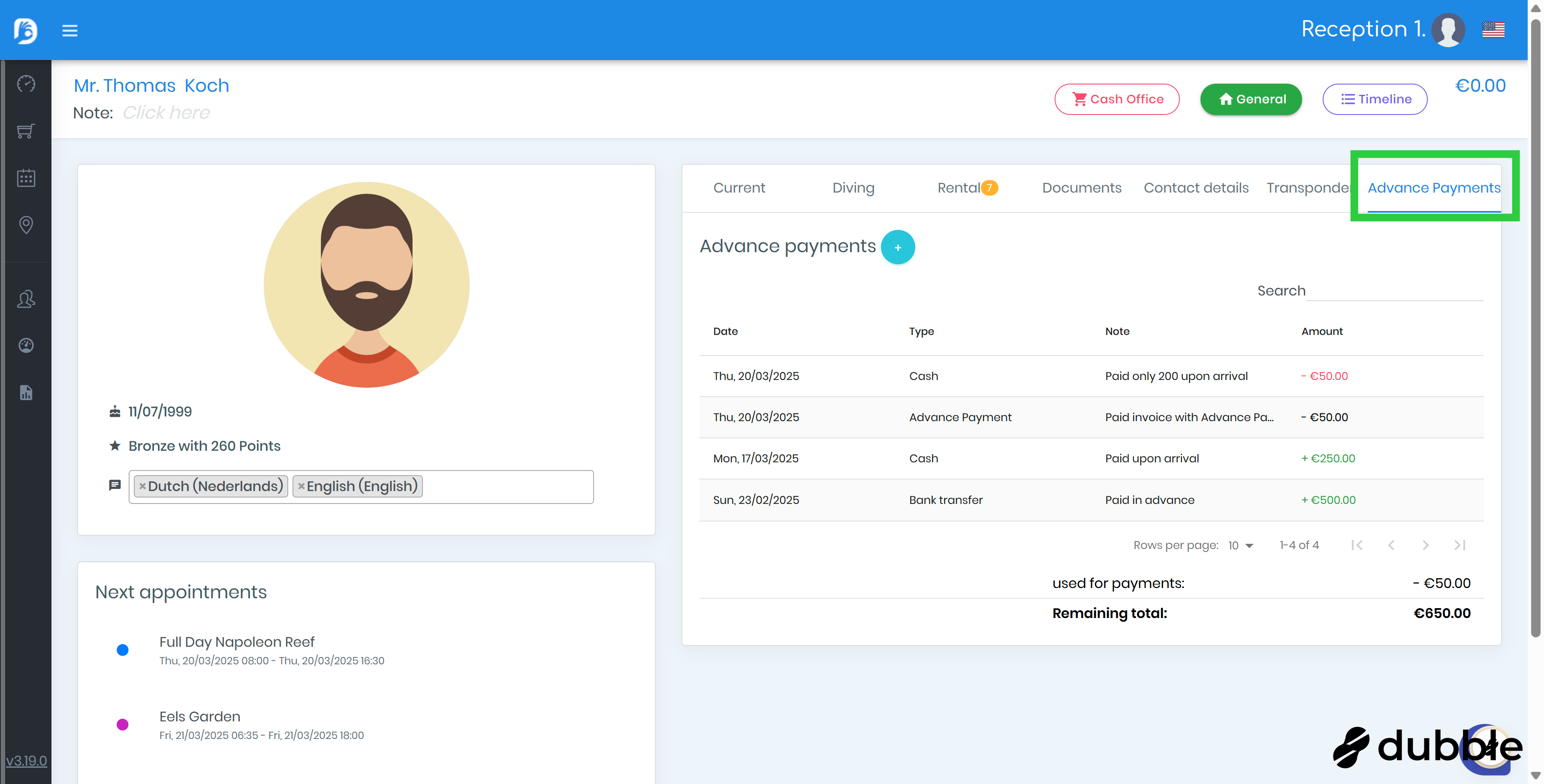
4. Add a new refund
Click the ➕ button to add a new refund
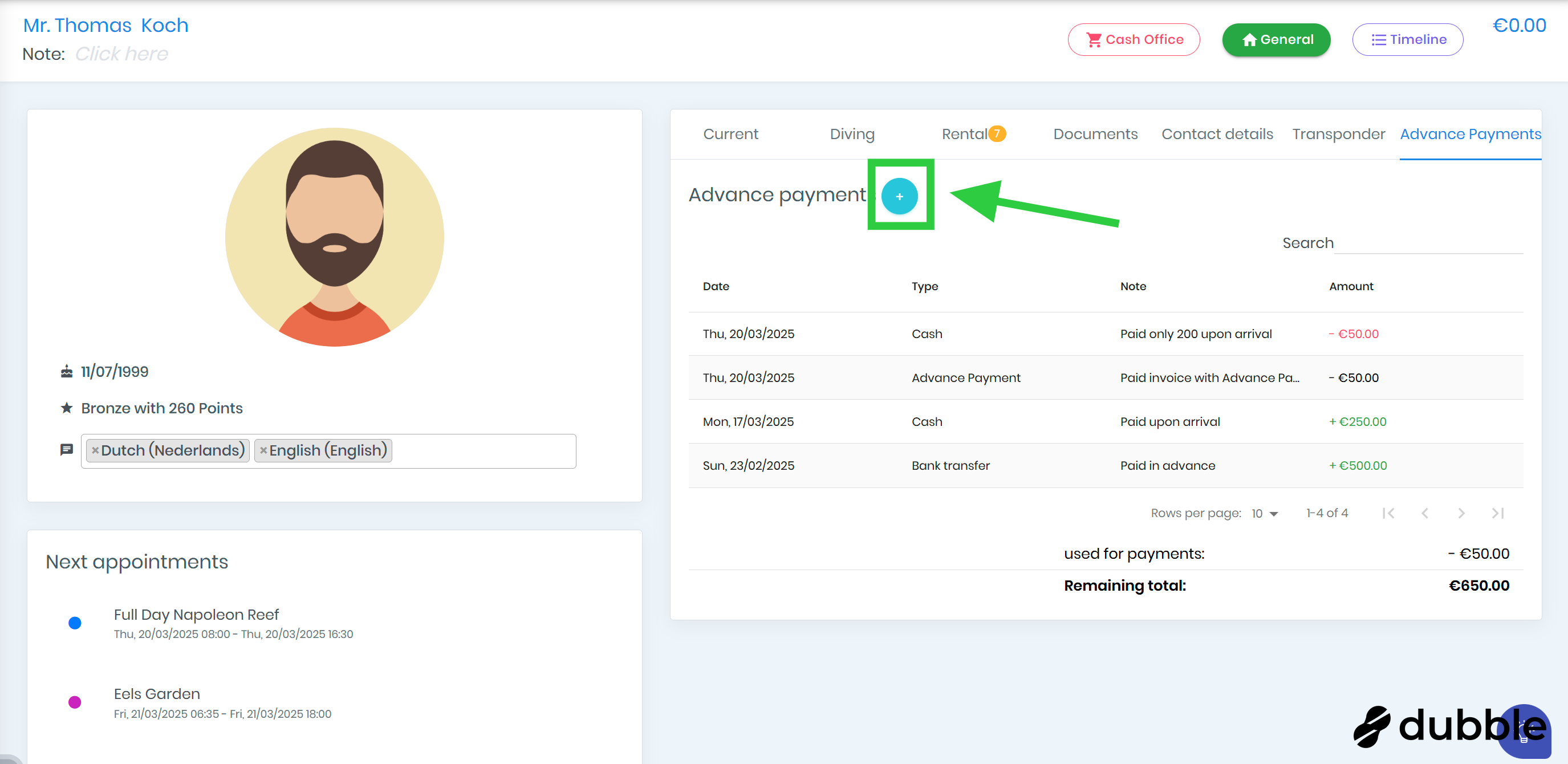
5. Select the currency
Select in which currency the refund will be given.
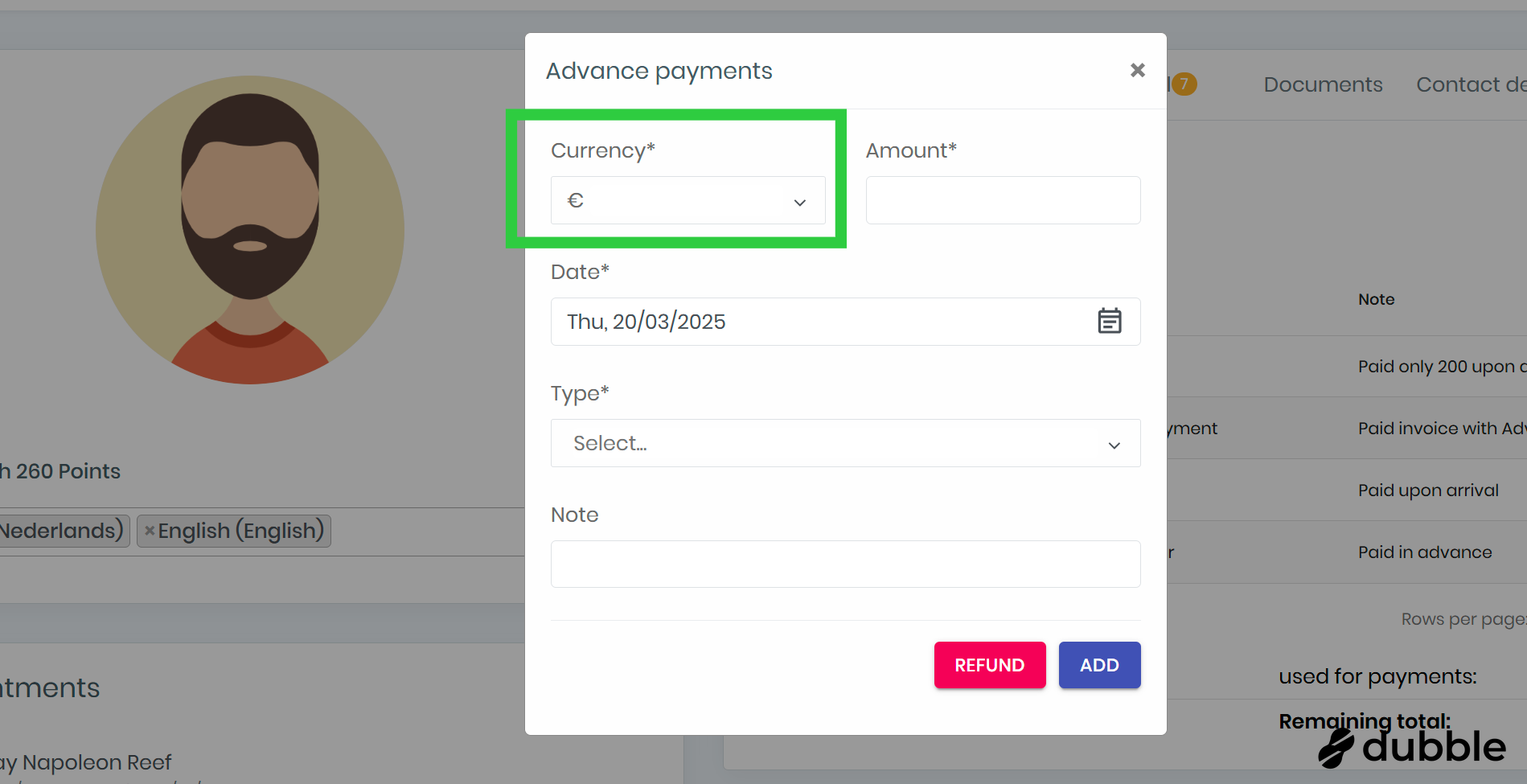
6. Add an amount
Add here how much the refund is in the selected currency.
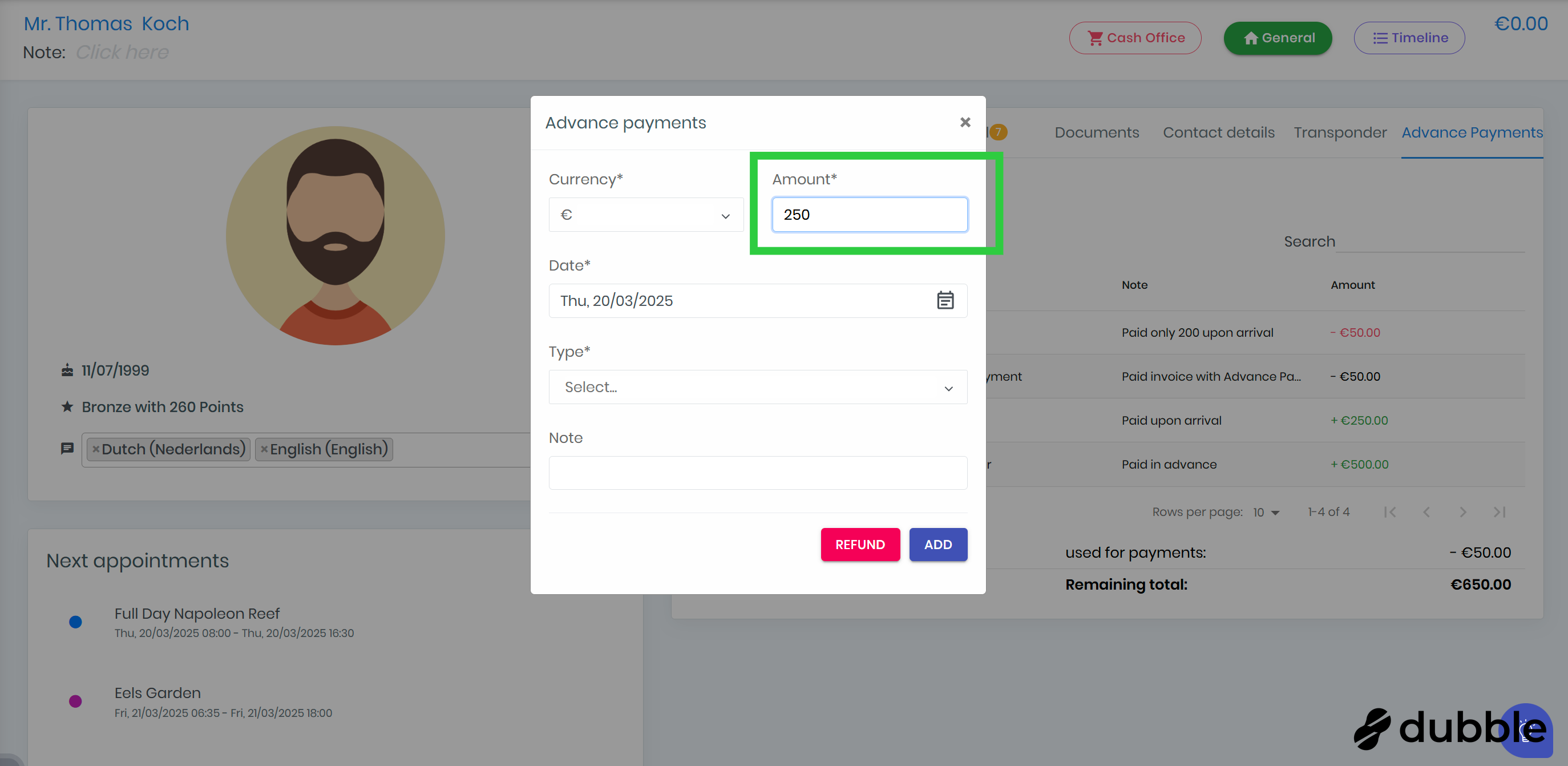
7. Select a date
Select the date you give the refund.
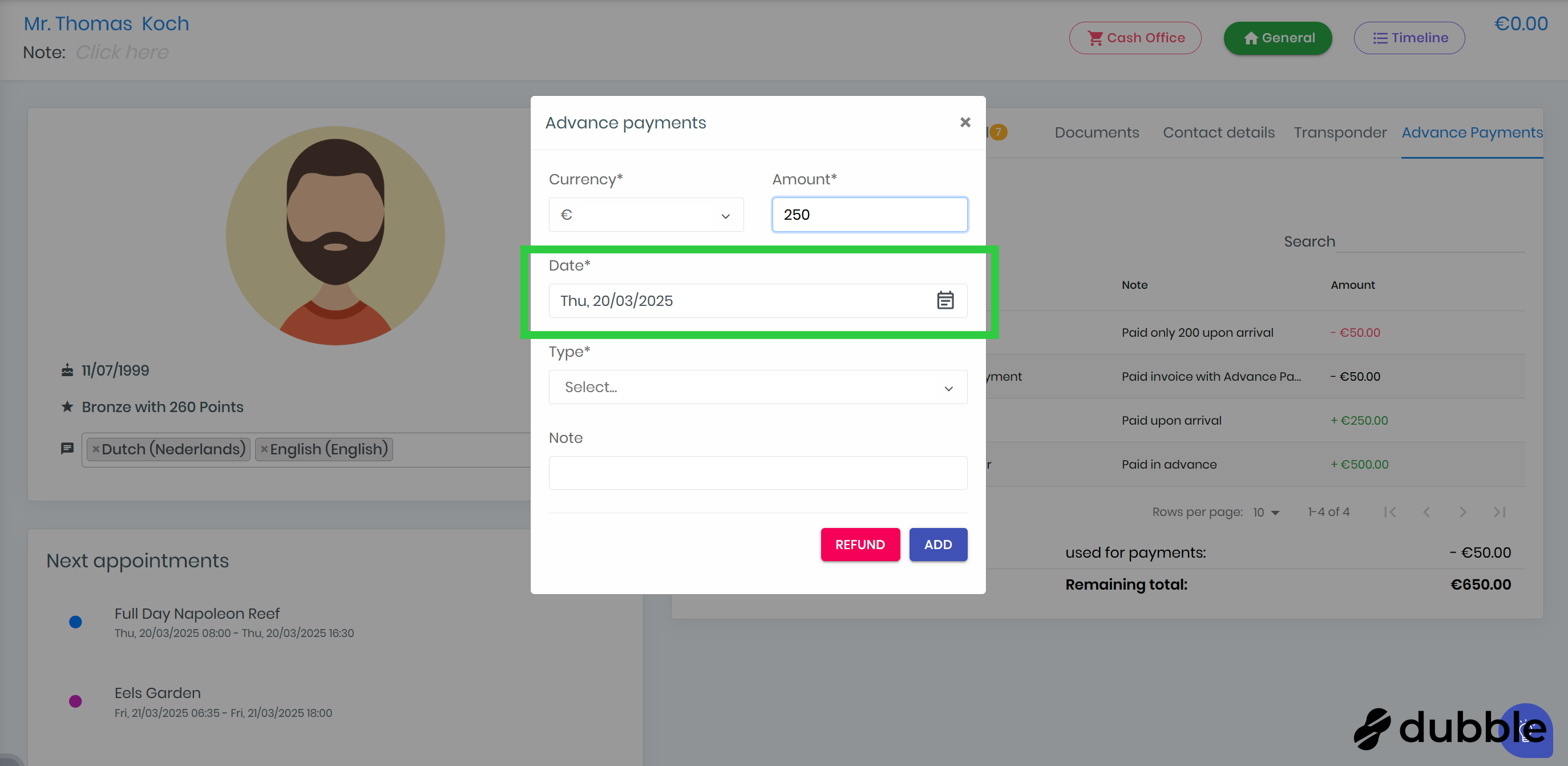
8. Select the type
Select the type of refund.
Types available are:
-
Bank transfer
-
Cash
-
Voucher
-
Other
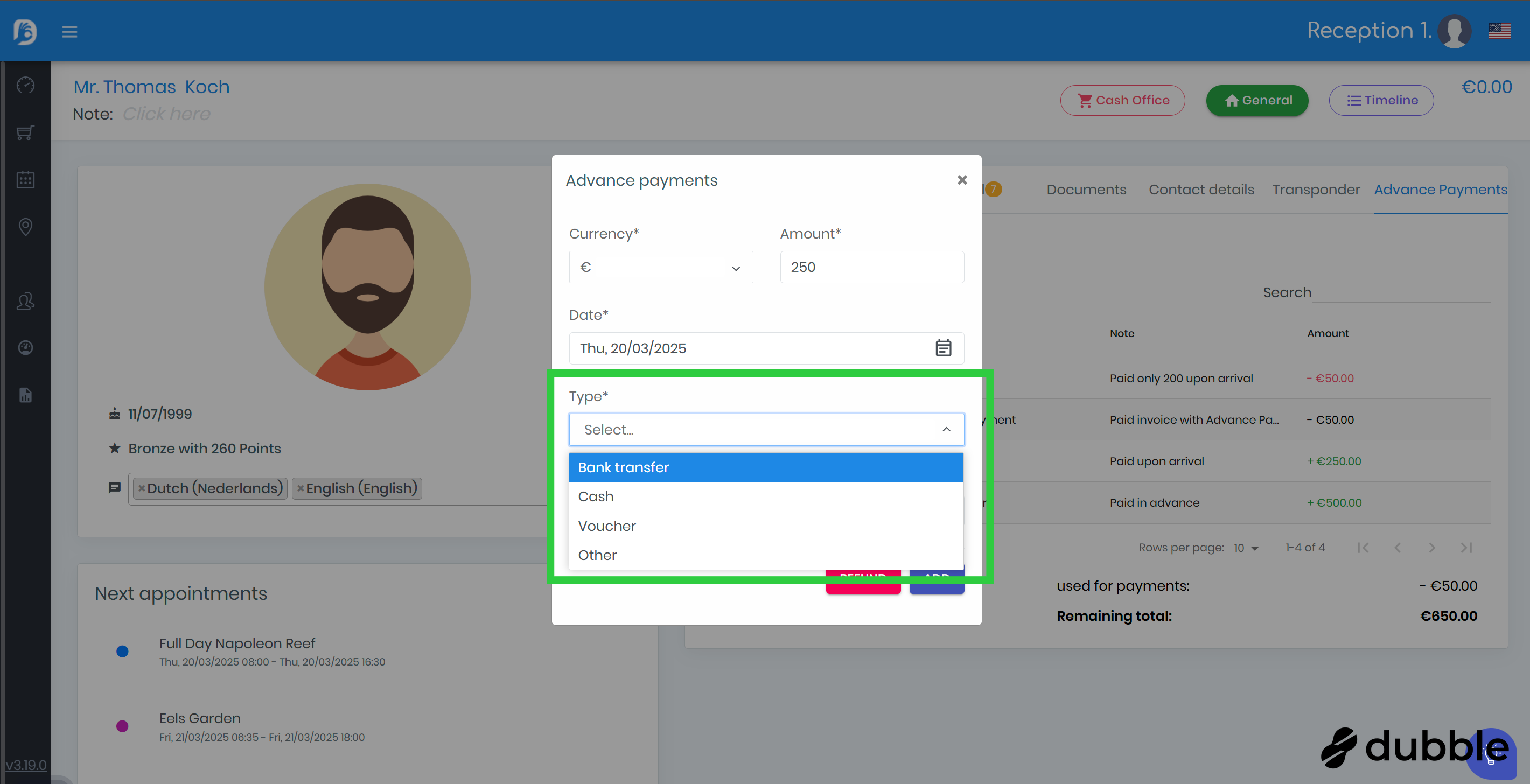
9. Add a note
Optionally you can add a note about the refund.
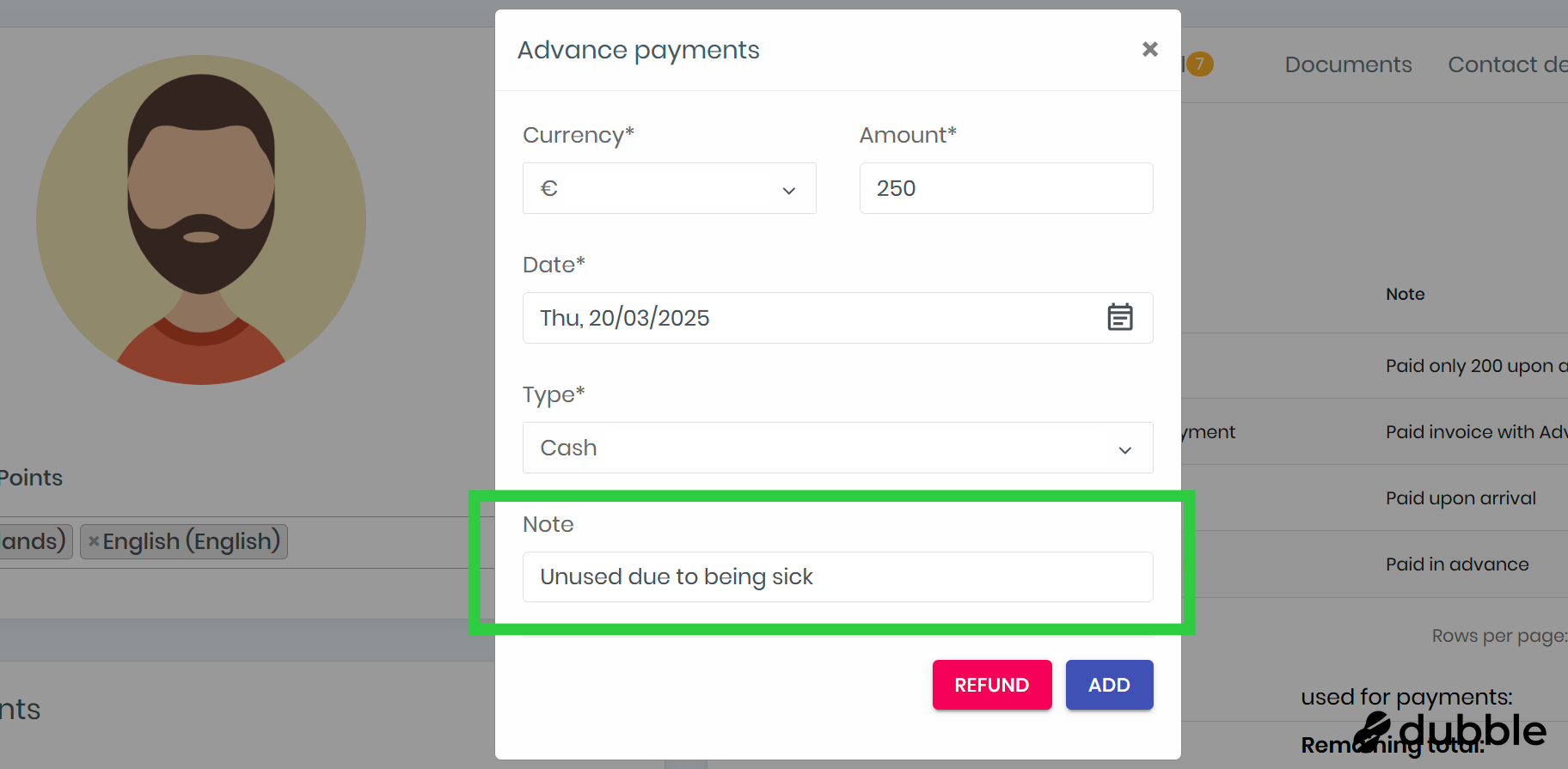
10. Add the refund
Click the "Refund" button to add the refund for the customer.

Related Articles
Customer dashboard "Advance Payments" overview
Learn here about advance payments 1. Click on a customer Click on a customer in the center dashboard. Alternatively, you can search for a customer or go to the customer list and select one there. 2. Click on "General" Click the "General" button to ...Add an advance payment for a customer
Learn here how to add an advance payment for a customer. 1. Click on a customer Click on a customer in the center dashboard. Alternatively, you can search for a customer or go to the customer list and select one there. 2. Click on "General" Click the ...Payment method: Advance payments
Learn here how to create an invoice. 1. Click on a customer Click on a customer in the center dashboard. Alternatively, you can search for a customer or go to the customer list and select one there. 2. Make sure the cash office is selected Make sure ...Payment method: Credit card
Learn here how to use the "Credit card" payment method to create an invoice for customers. 1. Click on a customer Click on a customer in the center dashboard. Alternatively, you can search for a customer or go to the customer list and select one ...Payment method: Bank transfer
Learn here how to use the "Bank transfer" payment method to create an invoice for customers. 1. Click on a customer Click on a customer in the center dashboard. Alternatively, you can search for a customer or go to the customer list and select one ...