Customer dashboard "Contact details" overview
1. Click on a customer
Click on a customer in the center dashboard.
Alternatively, you can search for a customer or go to the customer list and select one there.
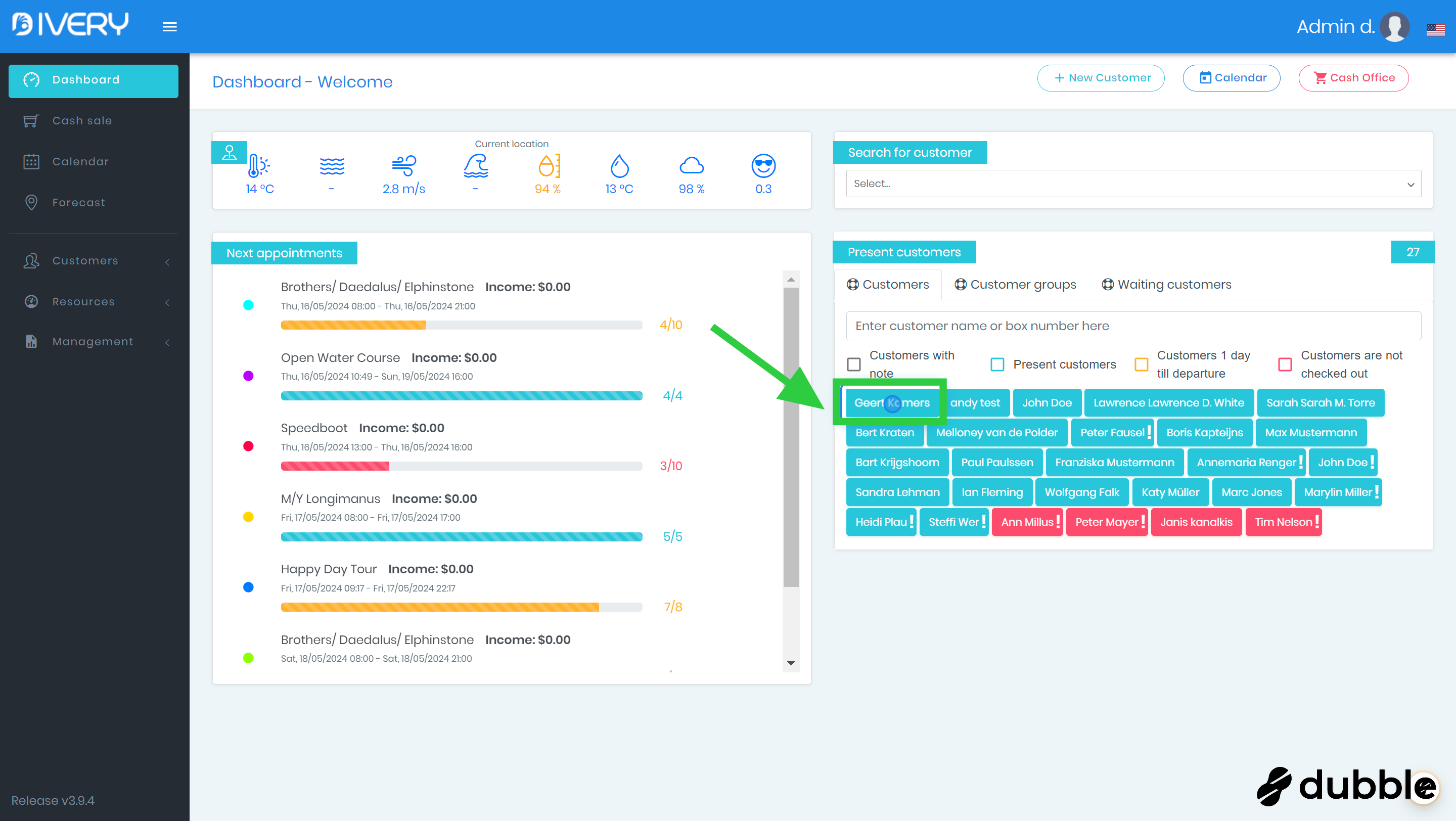
2. Click on "General"
Click the "General" button to view the customer's information page.
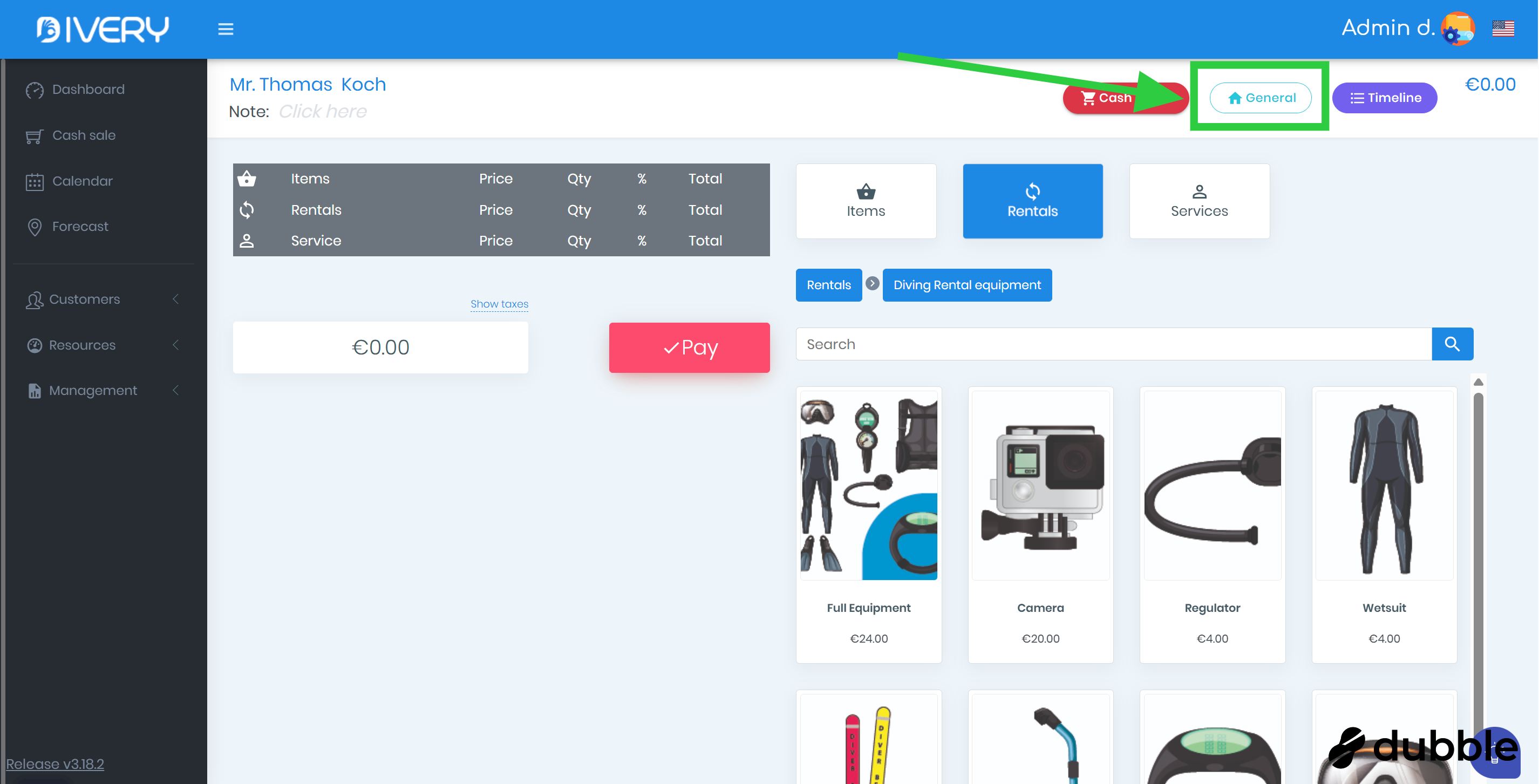
3. Select the "Contact details" tab
Make sure the tab, labeled "Contact details" , is selected.
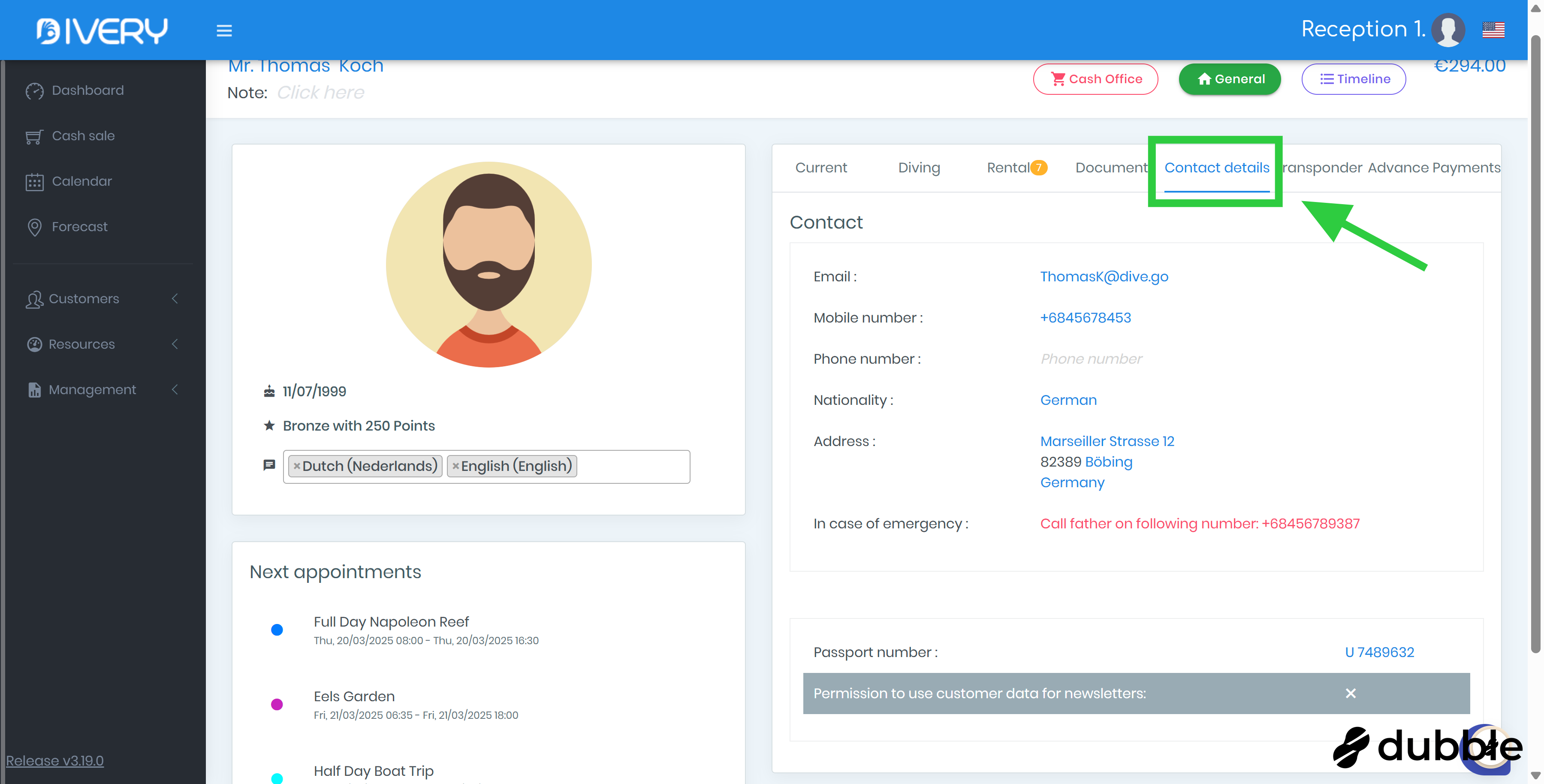
4. Add or edit the contact details (part 1)
Click on the field on the right side to add or edit it.
The following fields can be used:
-
Email of the customer
-
Mobile number
-
Phone number
-
Nationality
-
Address (the address has a field for: street, number, postal code, city, country)
-
In case of emergency: this is a text field where you can add information on what to do for this customer in case of an accident or emergency. You can add for example information on who to contact.
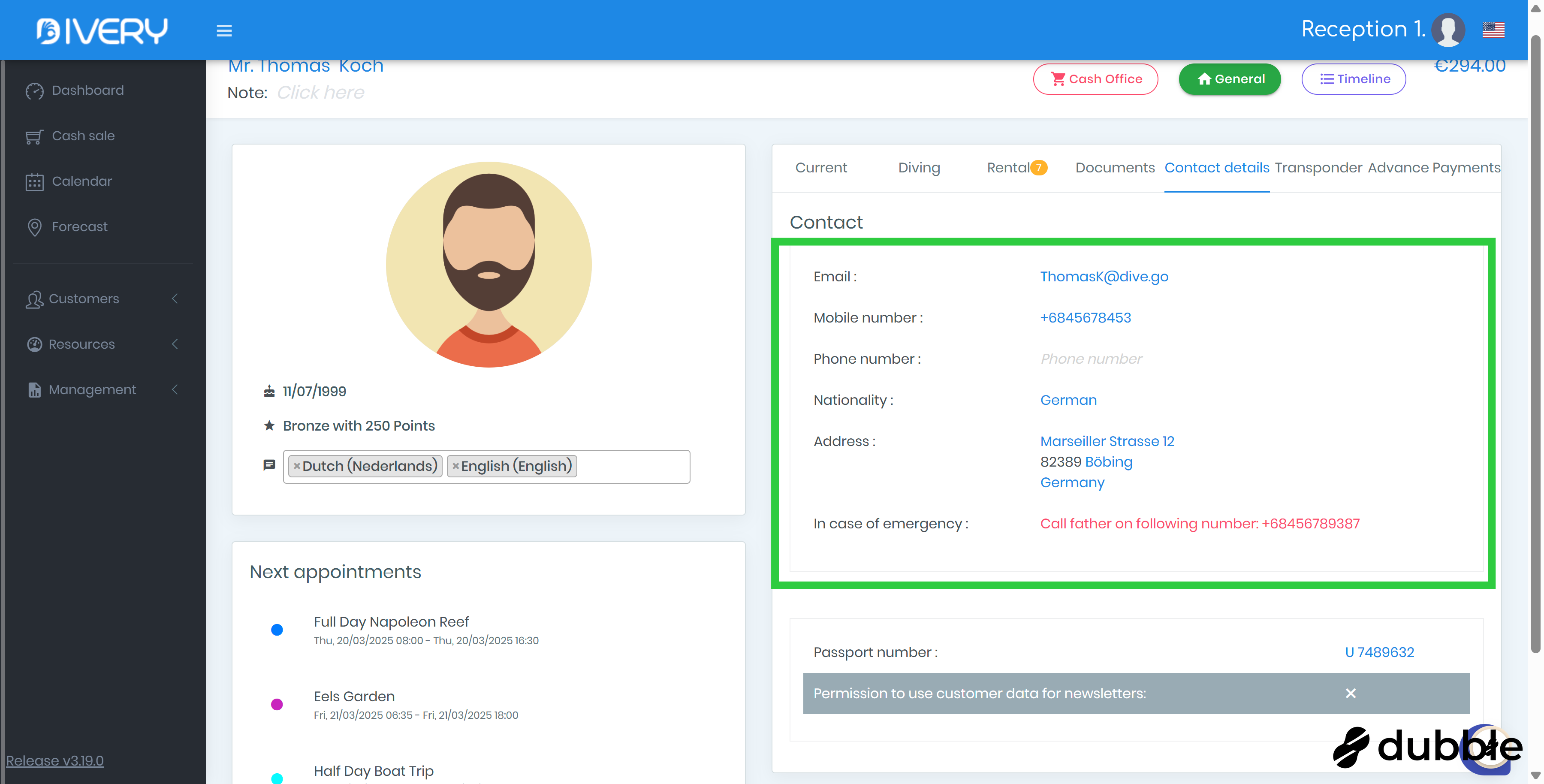
5. Add or edit the contact details (part 2)
Click on the field on the right side to add or edit it.
-
Here, you can enter the customer's passport number.
-
You can also toggle whether the customer wants to sign up for newsletters from your center.

Related Articles
Customer dashboard "Current" overview
Here is an overview of the first tab "current" of the customer dashboard. 1. Click on a customer Click on a customer in the center dashboard. Alternatively, you can search for a customer or go to the customer list and select one there. 2. Click on ...Customer dashboard "Documents" overview
Here is an overview of the tab "Documents" of the customer dashboard. 1. Click on a customer Click on a customer in the center dashboard. Alternatively, you can search for a customer or go to the customer list and select one there. 2. Click on ...Customer dashboard "Diving" overview
Here is an overview of the second tab "diving" of the customer dashboard. 1. Click on a customer Click on a customer in the center dashboard. Alternatively, you can search for a customer or go to the customer list and select one there. 2. Click on ...Customer dashboard "Rental" overview
Here is an overview of the third tab "Rental" of the customer dashboard. 1. Click on a customer Click on a customer in the center dashboard. Alternatively, you can search for a customer or go to the customer list and select one there. 2. Click on ...Customer dashboard "Transponder" overview
Learn here how to connect a RFID bracelet to a customer. 1. Click on a customer Click on a customer in the center dashboard. Alternatively, you can search for a customer or go to the customer list and select one there. 2. Click on "General" Click the ...